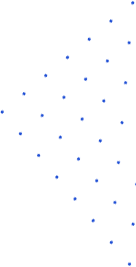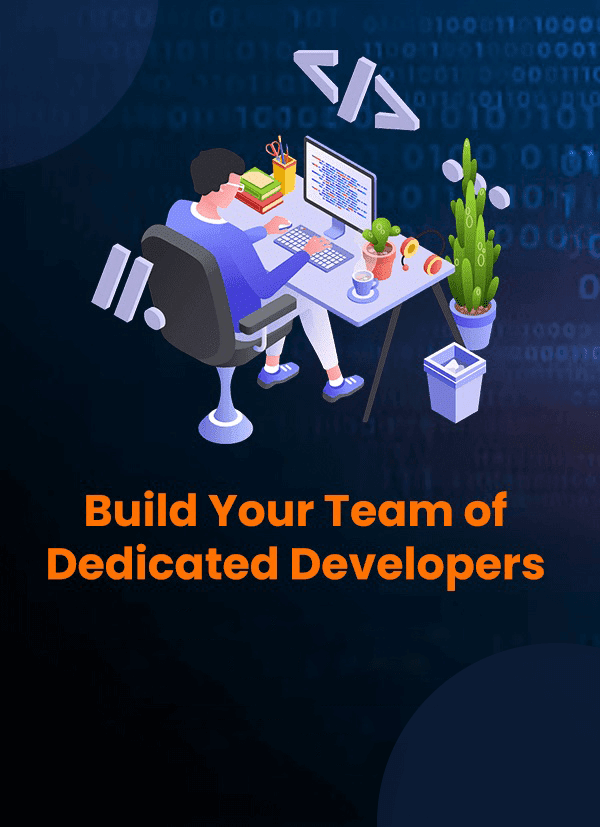Google Site Kit: Everything You Need To Know
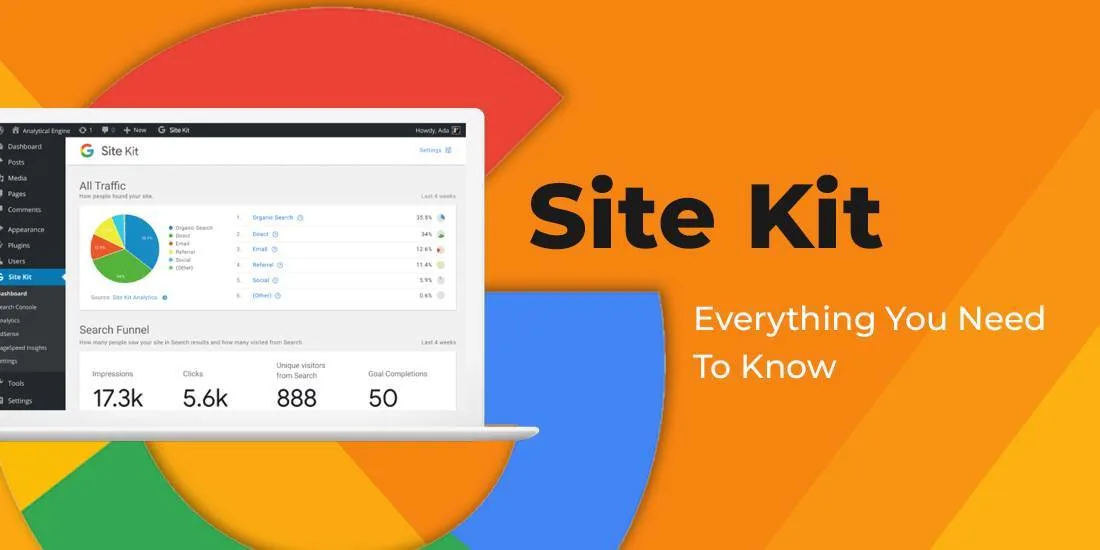
Introduction
In case you are having a website then you must be depending on Google services to carry on your performance testing, analytics tracking, and more. Things may get hard for the webmasters and this is where plugin called Site Kit for WordPress comes in the scene.
By opting for the official Google Site Kit, you will be able to have your WordPress connected to all the Google webmaster services you like. The WordPress dashboard will be able to view data that are applicable like the statistics from Google Analytics.
So, here in this post, we will be taking a close look at Google Site Kit and will try to know more about how to set up it for your WordPress and what it has to offer you.
What is Google Site Kit?
Google Site Kit is a plugin that lets you set multiple accounts with different Google webmaster services and then without having to leave WordPress, get access to their data. There are a few platforms that you can access through Google Site Kit and they are Search Console, AdSense, Optimize, Analytics, Tag Manager, and PageSpeed Insights.
Google Services You Connect Through Google Site Kit for WordPress
You can monitor the traffic of the site, its indexing status, and performance through Search Console.
AdSense
If you are planning to use ads to monetize your website then the best solution you can have to insert your ads is AdSense.
Optimize
You can run A/B tests for your website in an in-depth manner through this service. You give you better insights, it integrates with Google Analytics.
Analytics
You can collect huge volumes of data of visitors through the web analytics tool from Google. Such data can be quite valuable for optimization and marketing.
Tag Manager
Using this service you can add snippets and tracking pixels to your website without having to manually change the code.
PageSpeed Insights
You can test the performance of your website by using this tool. It brings to you an overall score on performance and comes up with suggestions that can help you improve the experience for desktop and mobile versions. Before you get any further, it is important that you get a clear idea that Google Site Kit is not a replacement for the services mentioned above. On the contrary, it just helps you have it integrated with WordPress in an easy manner.
How To Set Up Google Site Kit WordPress Plugin And Use It
To get started, log in to your WordPress dashboard and navigate to the “Plugins” tab on the left-hand side of the screen.
1. Install and activate Google Site Kit
Just like any other WordPress plugin , installing and activating Google Site Kit is quite easy too. Once it is active, you can go ahead with the setup process:

To continue, click on the Start Setup button.
2. Connect to Search Console once you verify ownership of your website
You will be asked by the Google Site Kit to sign in into your Google account after you begin the setup wizard and it will ask you to verify the ownership of your WordPress site:

You will then have to go ahead and authorize a number of permissions which can let the Site Kit to access data of your Google account and your website. For each prompt to continue, click on Allow:

Google Site Kit automatically integrates it if your WordPress site is already connected to Search Console. In case not, you will be prompted to set it up:

Google will take care of the rest once you click on the Add site button. The plugin will be ready to use then:

This is all you need to do for a basic setup.
3. Integrating the needed Google services
You need to integrate Search Console with WordPress for Google Site Kit but, you will get to customize the services that you want to be included once you have completed the setup wizard. The plugin offers you links to connect Analytics, AdSense, and PageSpeed Insights:

In case you wish to add in any other services, you always have the chance to do so later. All you have to do is to go and navigate through Site Kit> Settings > Connect More Services.
For every additional service, you wish to include, you will have to confirm the account that you plan to use for it, and for Site Kit, authorize a list of permissions. If you need, have new tools on your site just by choosing from the dashboard:

Doing this is quite easy and all you will need is to make a few clicks and it can be done quickly compared to doing it manually.
4. View dashboard and reports
Data is displayed in a few different ways by Google Site Kit. Just by visiting Site Kit > Dashboard, you can get an overview of all your services.
For services like Google Analytics and Search Console, Site Kit needs to collect some data so as to show some results. Here is an example of how the dashboard displays results when PageSpeed Insights is connected:

With time, the dashboard results will look like:

You get to view separate reports for different services. The WordPress sidebar will offer different tabs for it under Site Kit. This will give you a better idea about things compared to the ones on the dashboard.

You also get to filter based on specific pages on your website and it can be like showing statistics for testing a said page speed or a certain blog post. The WordPress toolbar will also offer you the option of a new Site Kit. The option can be viewed on the frontend of your website and here you will get to see statistics of Google Analytics for the specific content you are currently checking:

So this is all about using Google Site Kit for WordPress.
Pros and cons of Google Site Kit
The Google Site Kit WordPress plugin helps you connect to six different Google services.
Pros
Without leaving WordPress, you can view unified stats conveniently. Say, for example, you can see both analytics from Google Analytics and search queries from Search Console.
Your WordPress dashboard will have all the popular Google products combined into a single interface.
The built-in PageSpeed Insights integration lets you easily assess the performance of different pages on your website.
It is officially supported by Google and is absolutely free.
The setup process is completely code-free
Cons
The plugins are not detailed in case of specific services. For example, Google Analytics plugin is known for Google Analytics event tracking and it does not let you set up this.
Google is still trying to make some modifications. Things may get improved in the future because of the same.
Final thoughts
Google Site Kit for WordPress can ease things for you in case you are planning to integrate webmaster services within your website. In case you are using multiple services, Site Kit can be a valuable addition to your arsenal. The convenience it offers you can be definitely the main reason why you should check this out for your WordPress site.